iiif_stuff
Create a basic 3D manifest
This short guide will give you step by step instructions for creating a basic 3D manifest using a 3D model from Sketchfab. For this example I am going to use the 3D IIIF logo:
Step 1: Download and publish 3D model
The first step is to download the 3d model as a glb file. Click the download 3d model link:
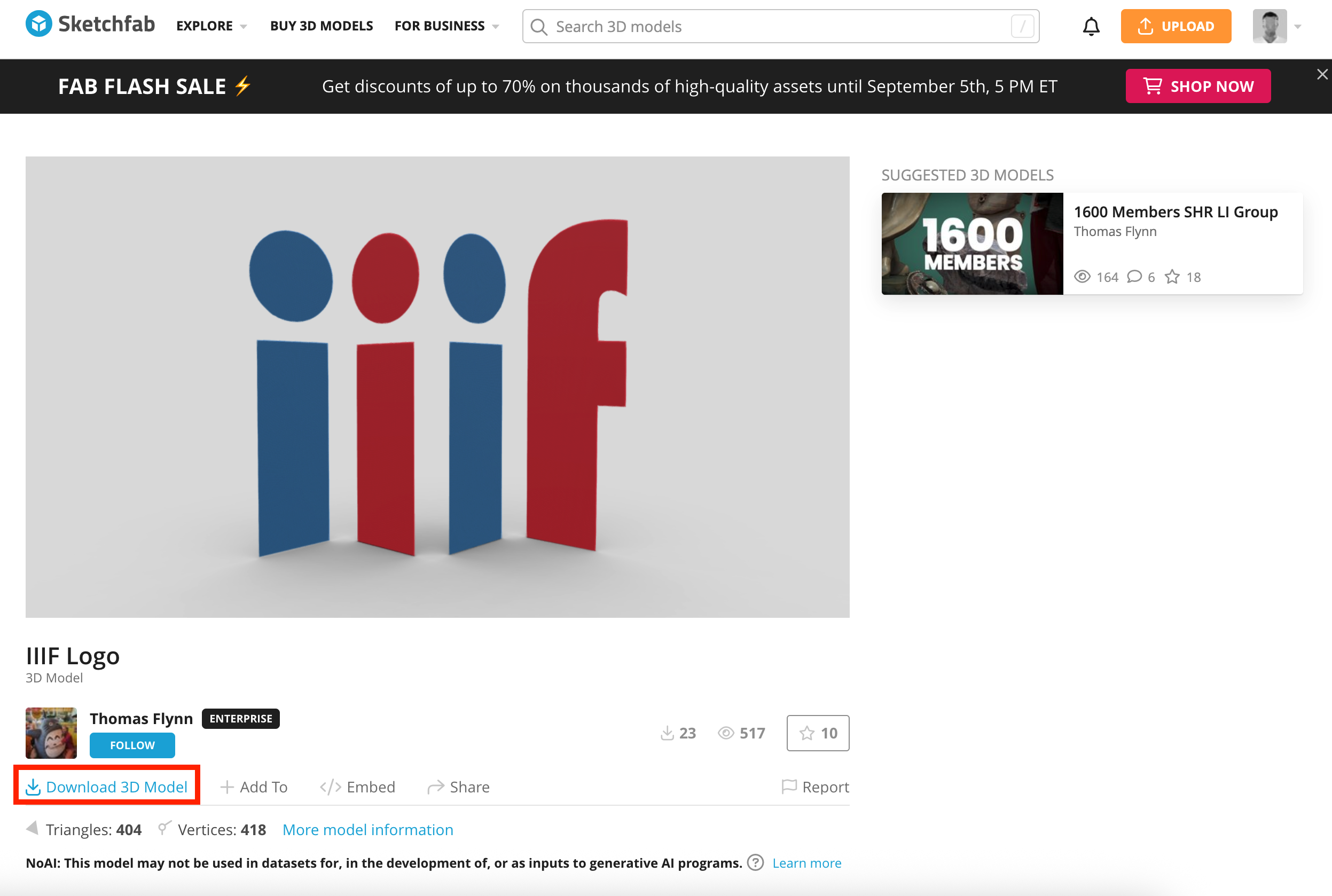
Select the smallest GLB file and click Download:
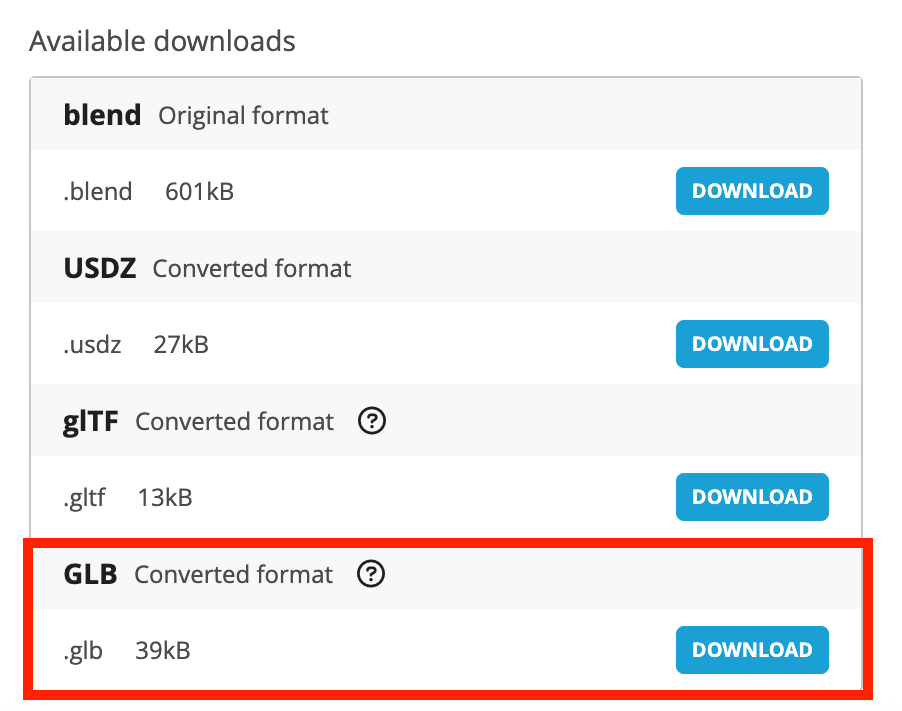
Now we have downloaded the Model we need to upload it to a space on the Web where the model is accessible. We have prepared some space on https://veholder.org so navigate to:
https://veholder.org/iiif3d/TFM
and login with the username and password which is written on the black board. Once you login you will see the following page. Click on the upload:
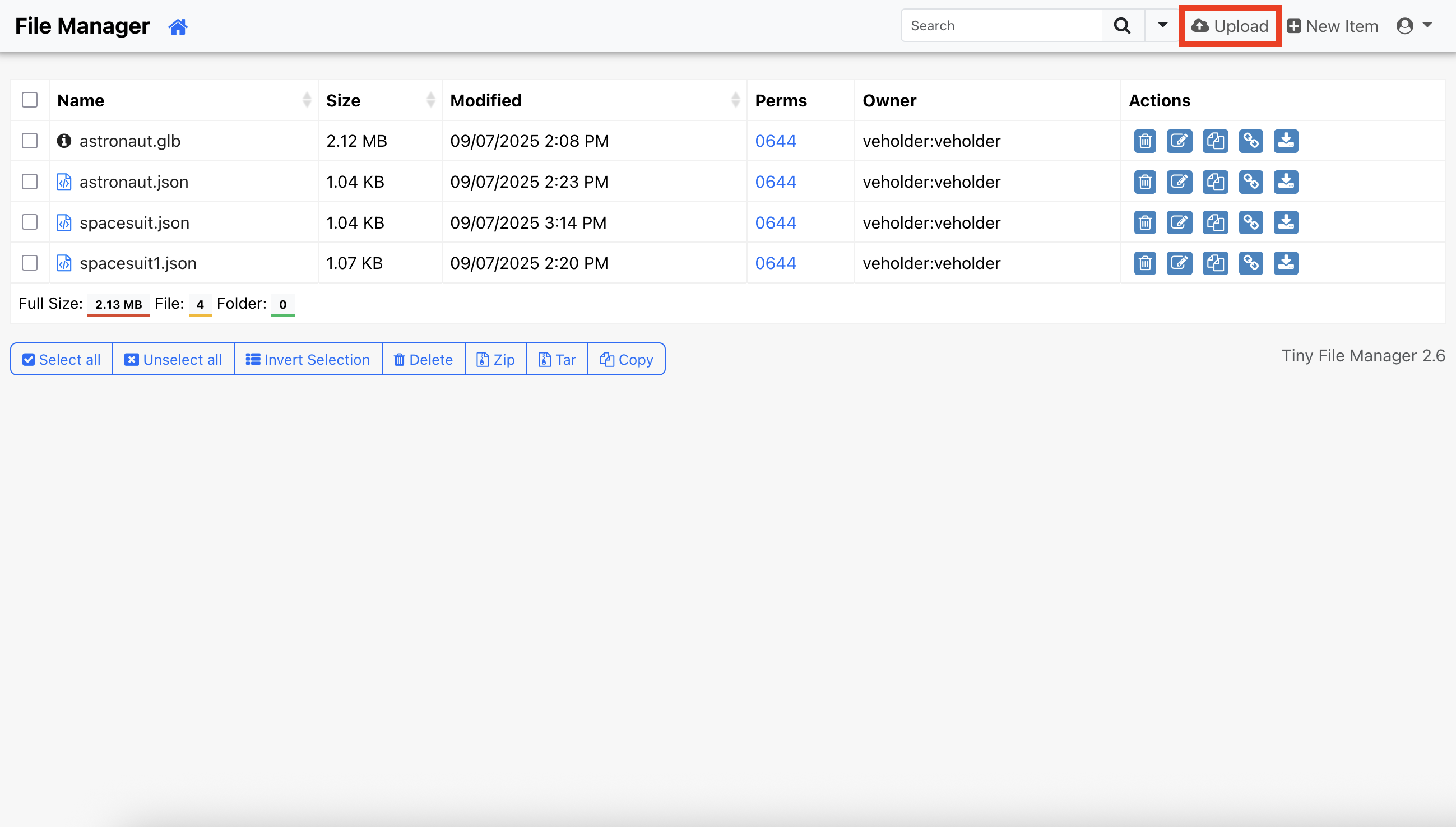
Now drag and drop the glb file you downloaded from Sketchfab.
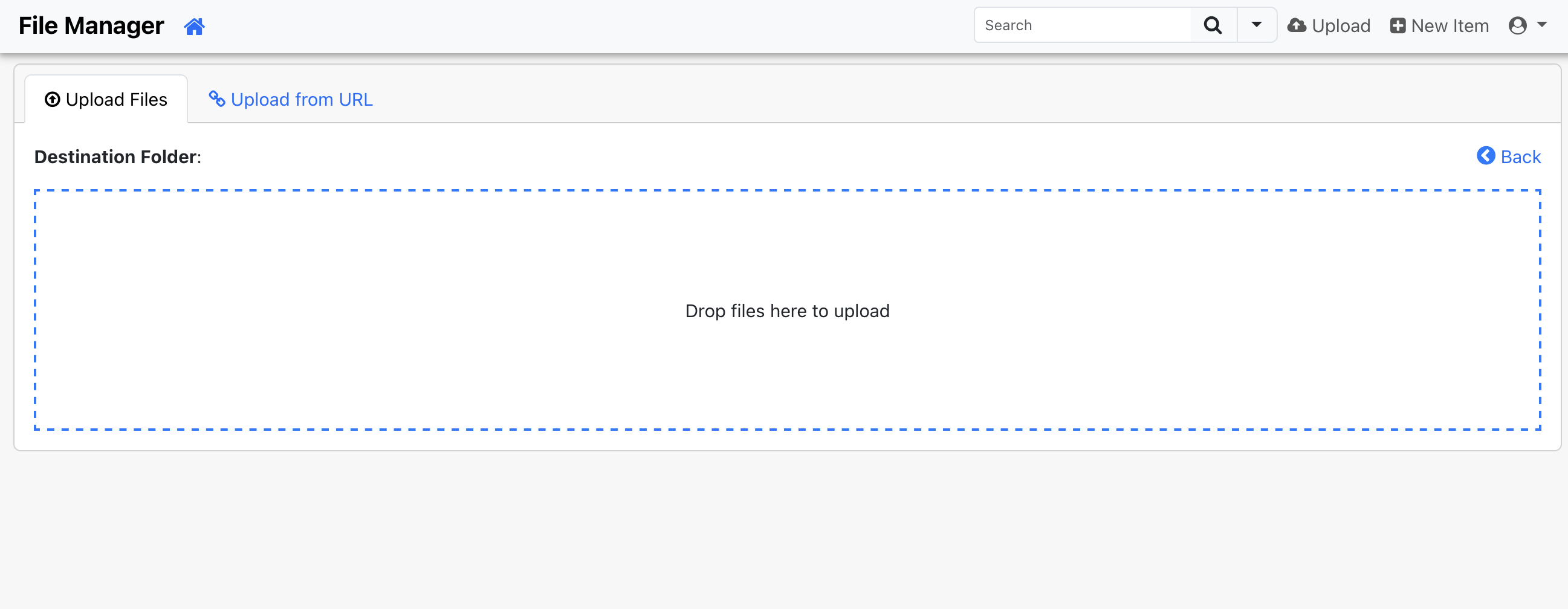
Then click the back button on the page until you get to the list of items. You should see your item uploaded. Now right click on the link icon and copy the URL. Make a note of this as you will need it for the next step.
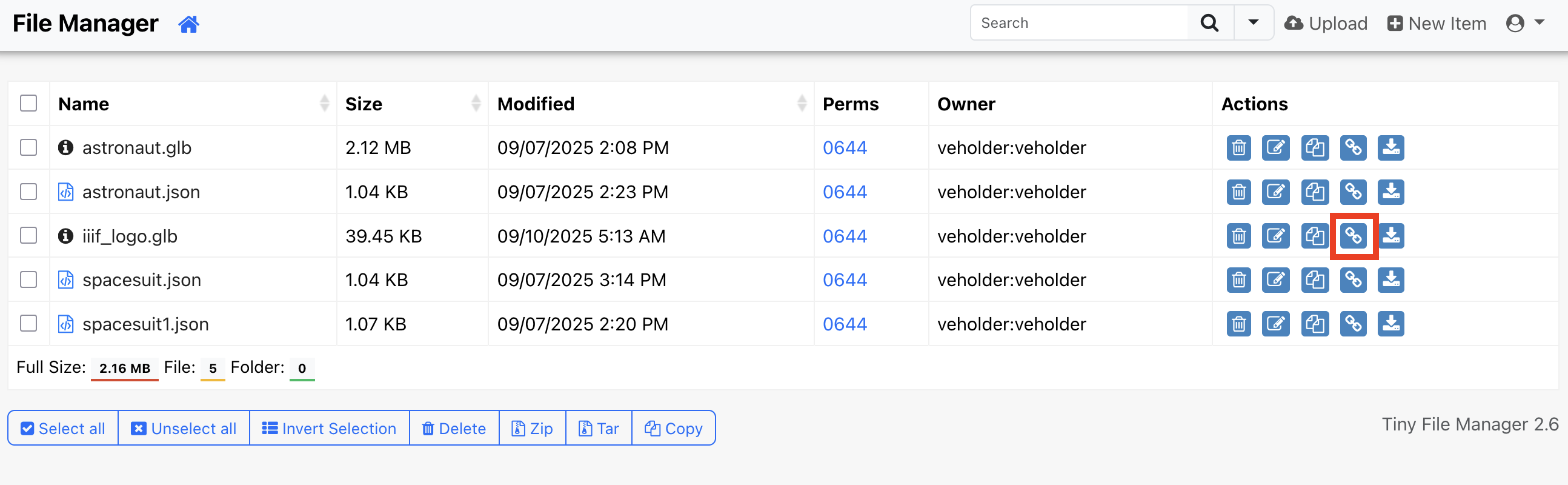
Step 2: Create a basic Manifest
The next step is to take the Example manifest and copy it to a place which you can edit:
https://iiif.github.io/3d/manifests/1_basic_model_in_scene/README.html
Download the model_origin.json file by right clicking and selecting save link as:
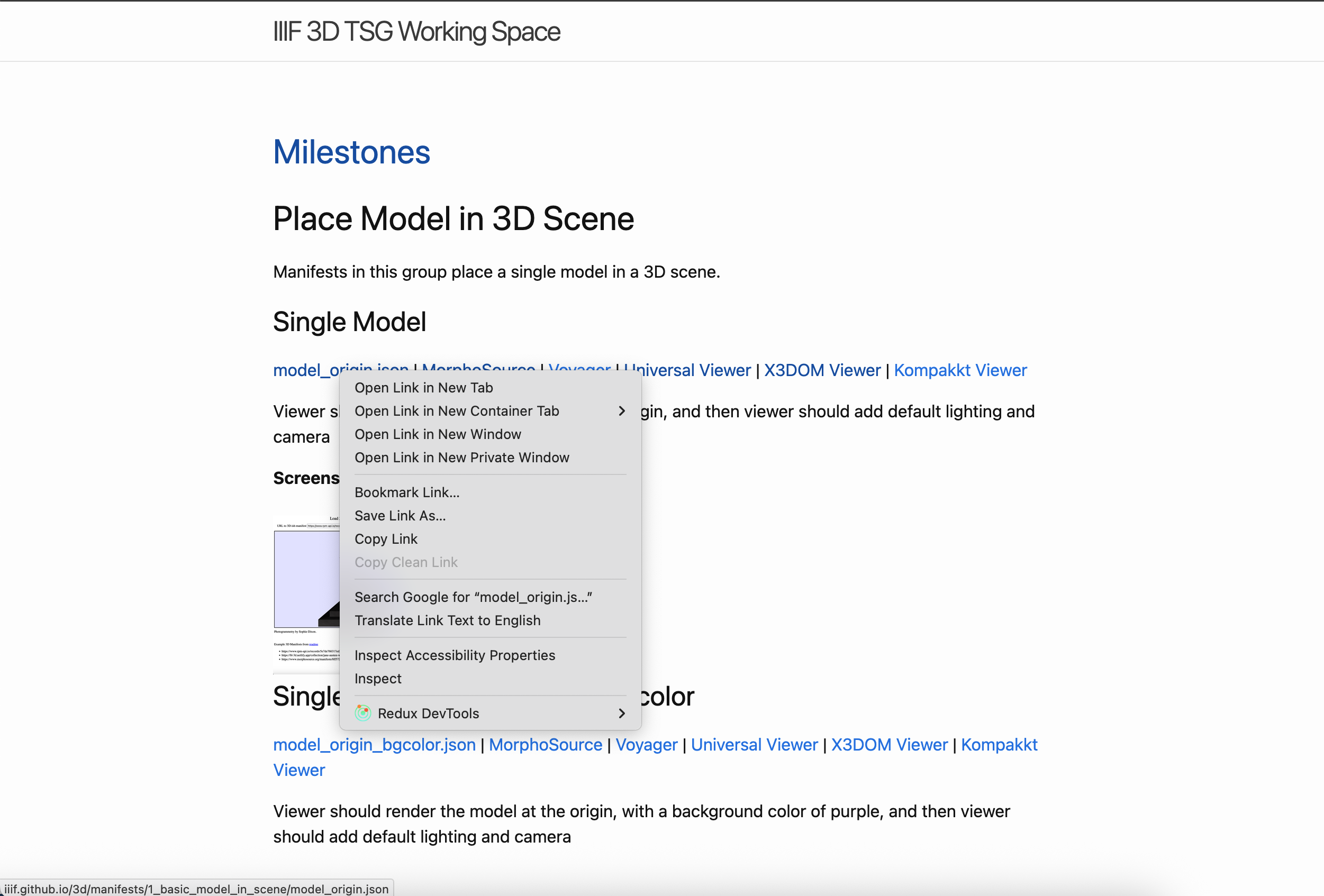
We now need to edit the Manifest to change the location of the 3d model we would like to view. To do this we are going to use a service called npoint.io which allows editing and publishing of JSON files. Open up the following page:
Then select +New or Create JSON Bin. Note there is no need to login or create a user.
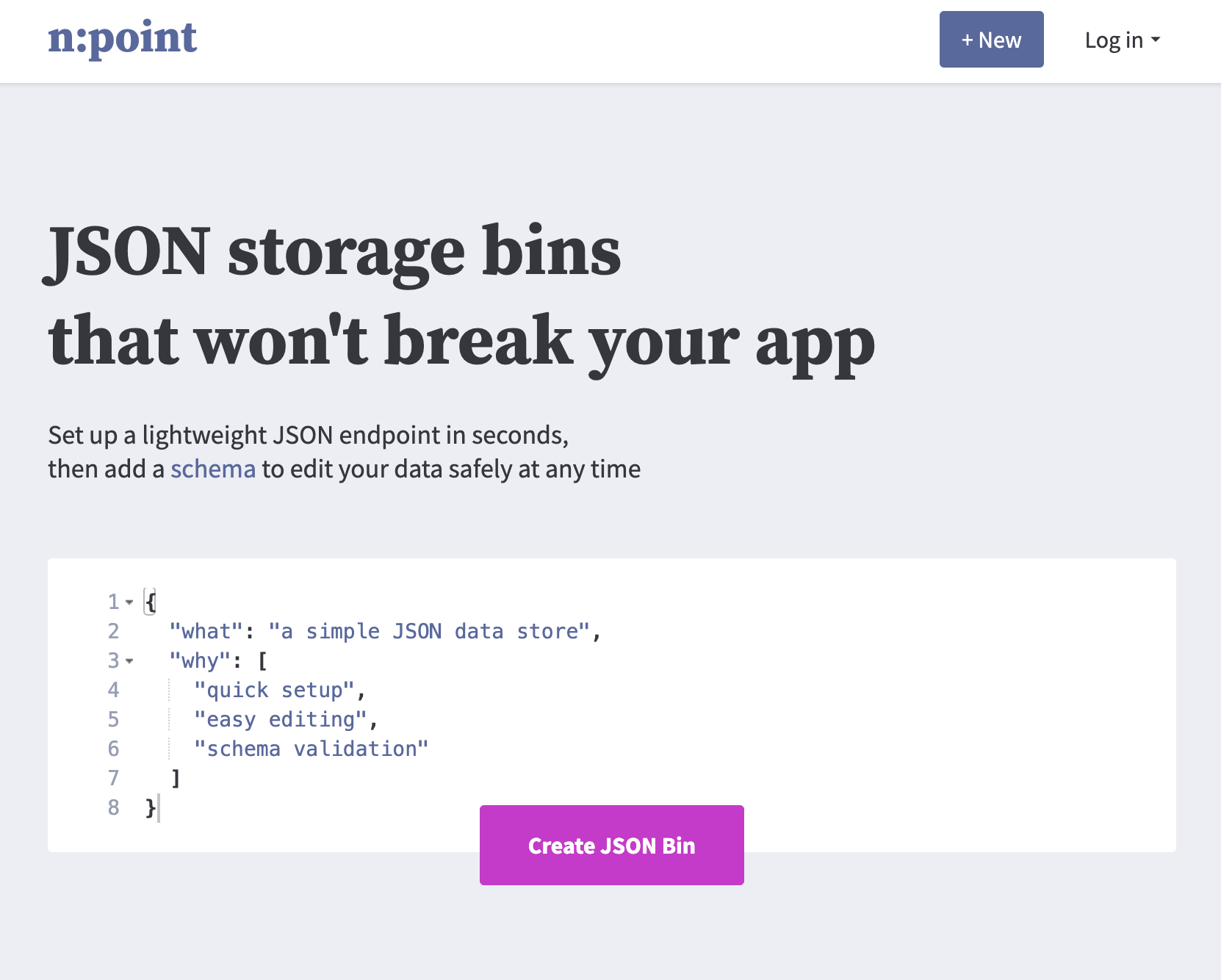
Now we need to copy the JSON from the Manifest into npoint.io. If you open up the Manifest you downloaded in Notepad or another text editor and paste the content into npoint.io:
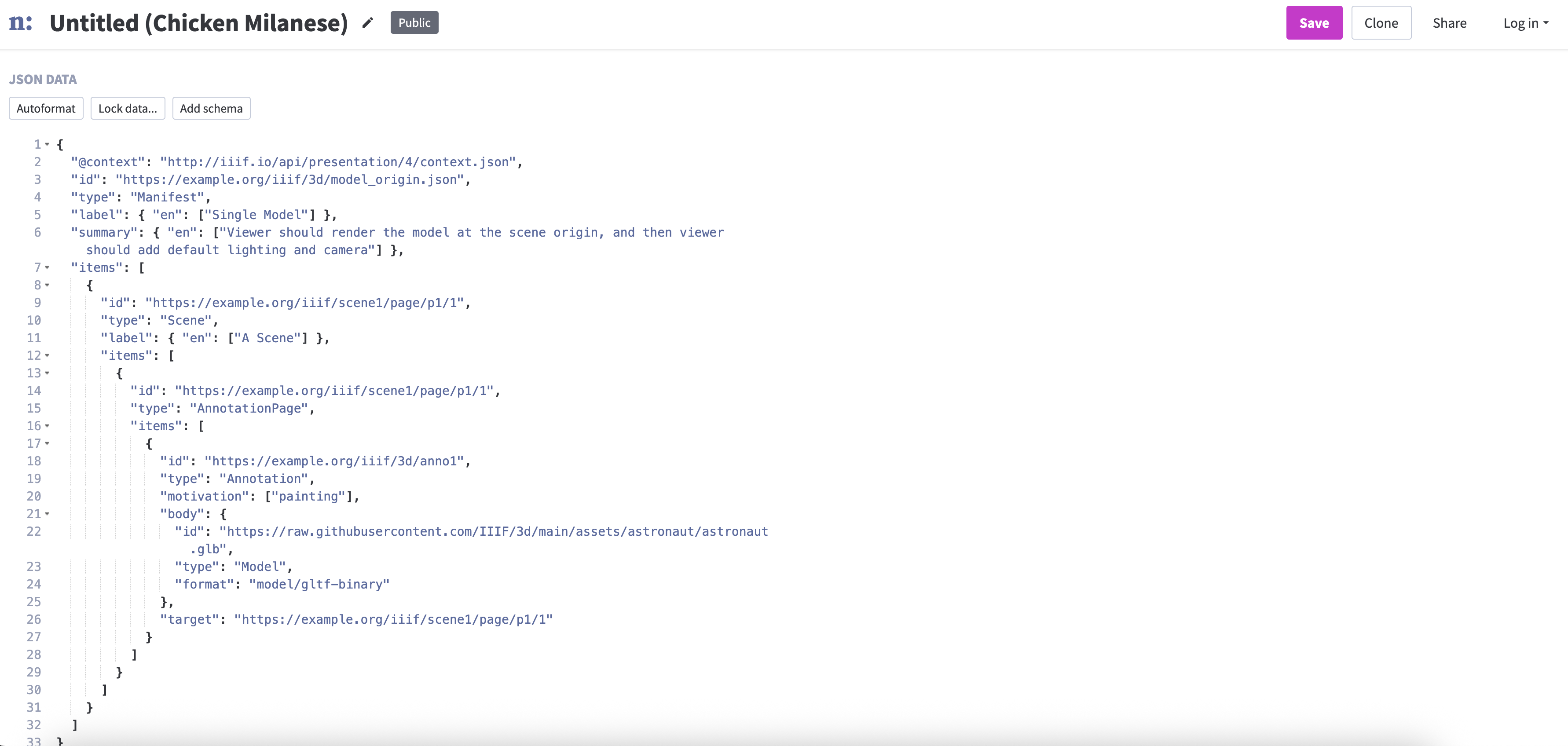
Now we need to replace the URL to the model which looks like this in the example manifest:
"body": {
"id": "https://raw.githubusercontent.com/IIIF/3d/main/assets/astronaut/astronaut.glb",
"type": "Model",
"format": "model/gltf-binary"
},
Replace the id URL with the URL to your Model. Now click the Save button. We now need to get the URL to the Manifest. To do this click the share button to open up the share dialog. Then copy the URL highlighted in the image below:
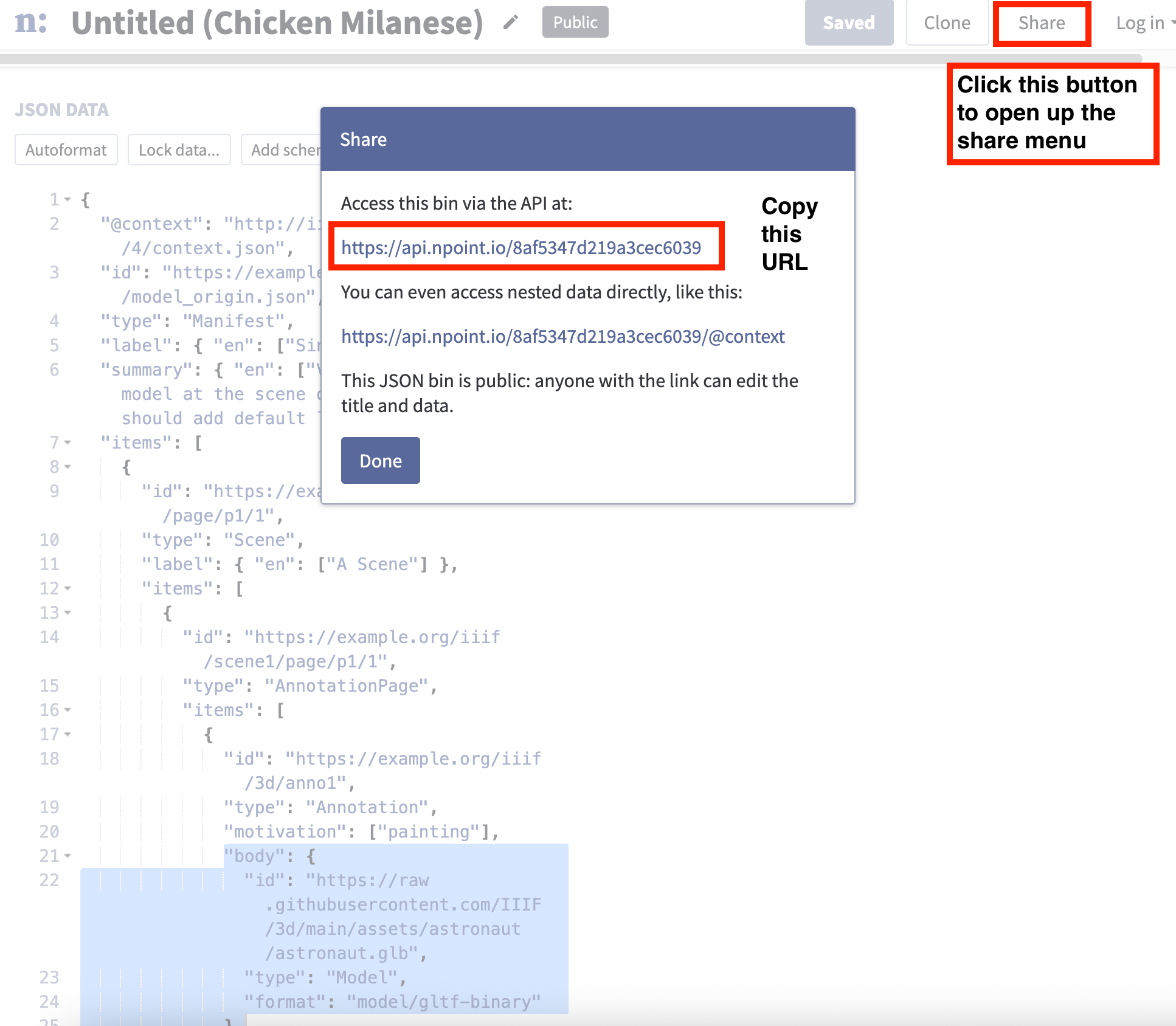
Step 3: View your manifest in one of the IIIF Viewers
Now we have the URL to the manifest we can supply this to a number of IIIF viewers to see the same content presented differently in each of the viewers. To make this a bit easier there is a text box below which you can paste the Manifest URL and select a viewer to open it.